I get an Account Not Activated message after Upgrading my account. Help!
If after completing the Upgrade process, you’re still seeing the “Account Not Activated” message, this means somewhere during the upgrade a step was missed or skipped.
If you have a Pop-Up Blocker enabled, this will stop the process during its later steps. Please disable your popup blocker for the Myst Online site and perform the steps once more.
After entering your email address on this page (https://account.mystonline.com//accounts/index.php?action=upgrade ) you will be directed to a page with this message on it: A VERIFICATION EMAIL HAS BEEN SENT.
Please check your email. The email contains a link to set a new password, and a code you will need to verify that you are the account owner.
If you do not receive this email within a few minutes, please check your spam/junk email folders before retrying this step.
Once you open the Verification Email, you must click the link in the email, then copy the 5-digit code provided into the entry point on the page the link opens.
Once that is done, click the “Click Upgrade to Continue” button.
If your popup blocker does not disable the Upgrade link popup window, you will be prompted to add a cell phone number to the account for verification purposes. Follow the instructions in this verification step, then click enter.
A text message will be sent to the cell number you entered, including the login code you’ll need to access MOULa.
We hope this detailed walk through will help you get set up. If you are still having problems, please contact [email protected] directly.